Appearance
Creating and Managing WhatsApp Templates
Target Audience
This guide is designed for beginners who are new to WhatsApp marketing. No technical experience required - we'll walk you through every step!
WhatsApp templates are pre-approved message formats that allow you to communicate with your customers at scale. Unlike regular WhatsApp messages, templates can be sent to customers who haven't messaged you first, making them perfect for marketing campaigns, notifications, and customer engagement.
What Are WhatsApp Templates?
WhatsApp templates are structured message formats that must be approved by Meta (Facebook) before you can use them. They ensure that messages sent to customers follow WhatsApp's policies and maintain a good user experience.
Template Categories
- Marketing Templates - Promotional messages, offers, announcements
- Utility Templates - Order updates, appointment reminders, shipping notifications
- Authentication Templates - OTP codes, login verification, account updates
🔧 Prerequisites
Before you can create WhatsApp templates, ensure you have:
- ✅ Verified WhatsApp Business Account
- ✅ Active Talking Shops subscription
- ✅ Phone number connected to WhatsApp Business API
- ✅ Business verification completed
Need Help Setting Up?
Check our Getting Started Guide for WhatsApp Business Account setup.
Understanding Template Structure
WhatsApp templates consist of several components:
Basic Components
Header (Optional)
- Text or media (image/document/video)
- Maximum 60 characters for text
- Media files have size restrictions
Body (Required)
- Main message content
- Up to 1024 characters
- Supports variables for personalization
Footer (Optional)
- Brief closing text
- Maximum 60 characters
- Cannot contain variables
Buttons (Optional)
- Call to Action - Phone numbers or website links
- Quick Reply - Pre-defined responses for users
Variable Parameters
Variables let you personalize messages for each customer:
text
Hello {{1}}, your order {{2}} has been shipped!
Tracking number: {{3}}1,2,3are variable placeholders- Each variable has a specific type (text, number, date, etc.)
🎨 Creating Effective WhatsApp Templates
1. Marketing Templates
Purpose: Promotional messages, product announcements, special offers
Best Practices:
- Keep messages concise and engaging
- Include clear call-to-action
- Use personalization variables
- Follow WhatsApp's commerce policies
Example:
text
Flash Sale! {{1}}
Get 50% off on {{2}} today only!
Use code: {{3}}
Shop now: {{4}}
Valid until {{5}}2. Utility Templates
Purpose: Transactional updates, order confirmations, shipping notifications
Best Practices:
- Be clear and informative
- Include all relevant details
- Use professional tone
- Provide tracking information when applicable
Example:
text
✅ Order Confirmed - {{1}}
Hi {{2}},
Your order #{{3}} is confirmed!
Items: {{4}}
Total: {{5}}
Delivery by: {{6}}
Track: {{7}}3. Authentication Templates
Purpose: OTP codes, login verification, security alerts
Best Practices:
- Keep security codes separate from other text
- Make expiry time clear
- Don't ask users to share codes
- Use one-time format
Example:
text
🔐 Your Verification Code
Your code is: {{1}}
Valid for {{2}} minutes
Never share this code with anyone.📝 Template Creation Process
Step 1: Navigate to Templates Page
- Log in to your Talking Shops dashboard
- Navigate to Dashboard → Templates
- Click on the "WhatsApp Templates" tab
- You'll see all your existing templates with their status and performance metrics
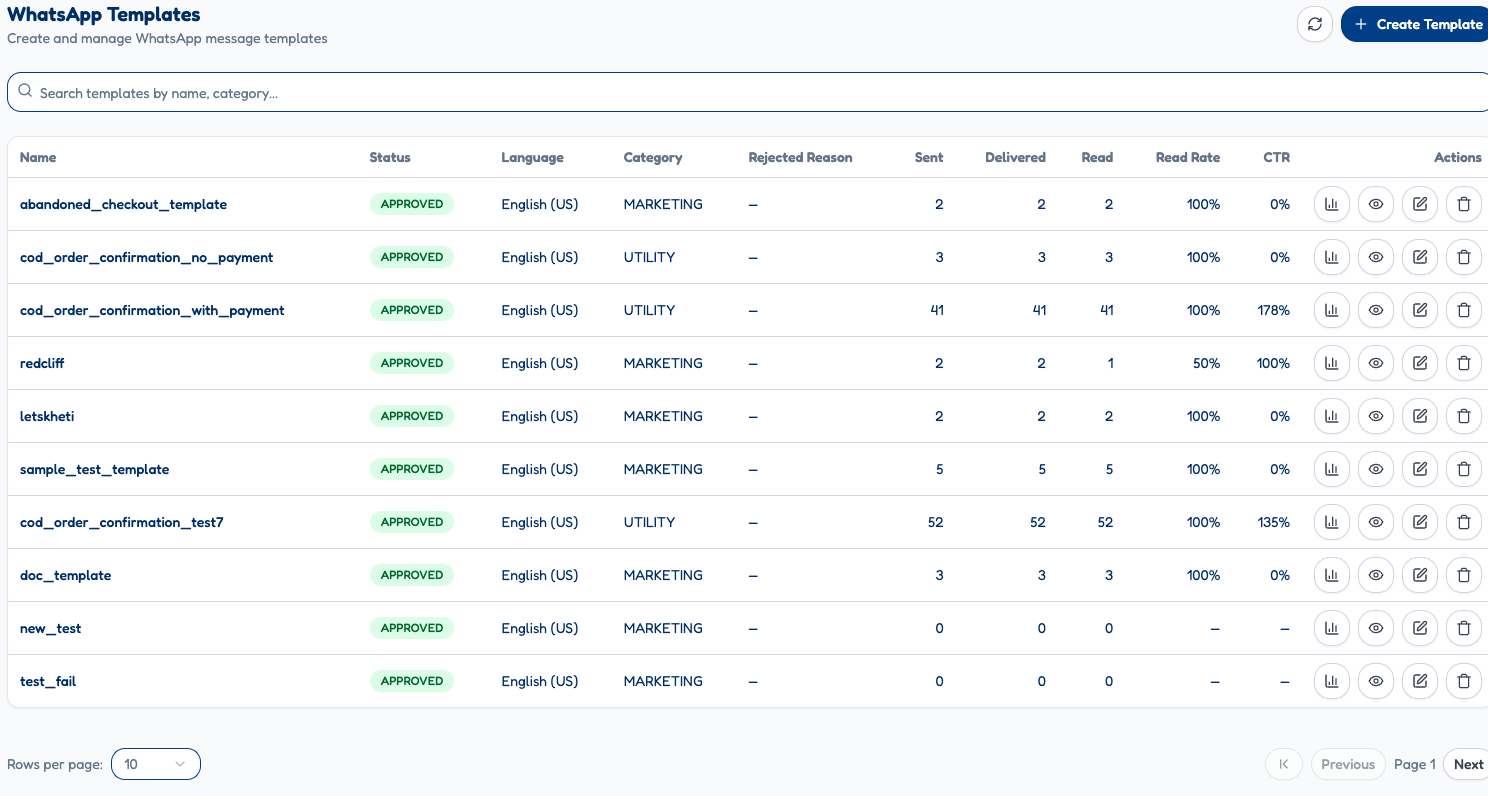 The WhatsApp templates management interface shows all your templates with their status, performance metrics, and quick actions
The WhatsApp templates management interface shows all your templates with their status, performance metrics, and quick actions
Step 2: Plan Your Template
- Define Purpose - What is the template for?
- Identify Variables - What information needs personalization?
- Choose Components - Header, body, footer, buttons
- Draft Content - Write your message following guidelines
Step 3: Create Template in Talking Shops
- Click the "Create Template" button in the templates page
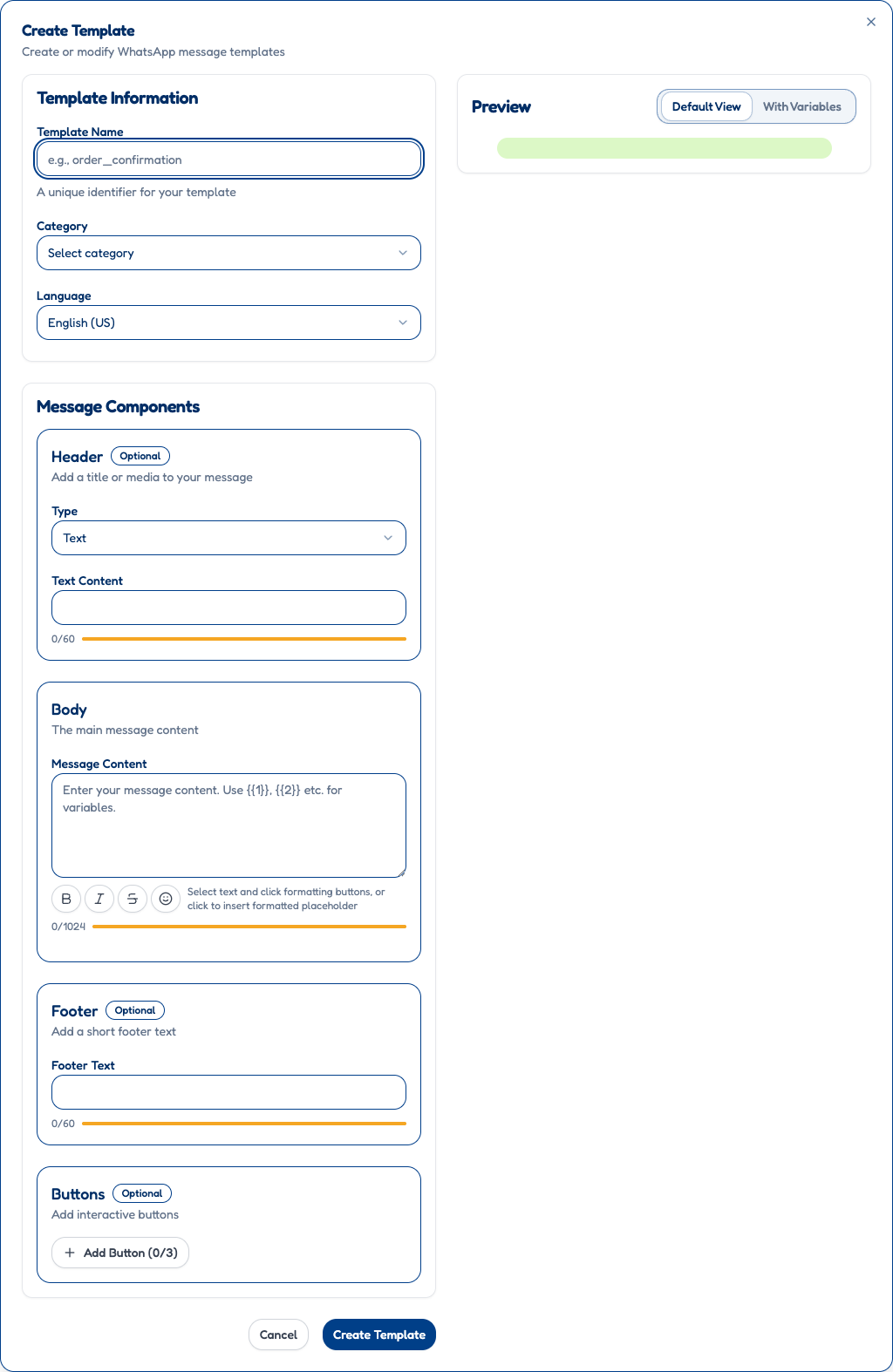 The template creation dialog with all components for building your WhatsApp message
The template creation dialog with all components for building your WhatsApp message
- Fill in template details:
- Template Name - Internal identifier (no spaces)
- Category - Marketing/Utility/Authentication
- Language - Template language
- Content - Your message with variables
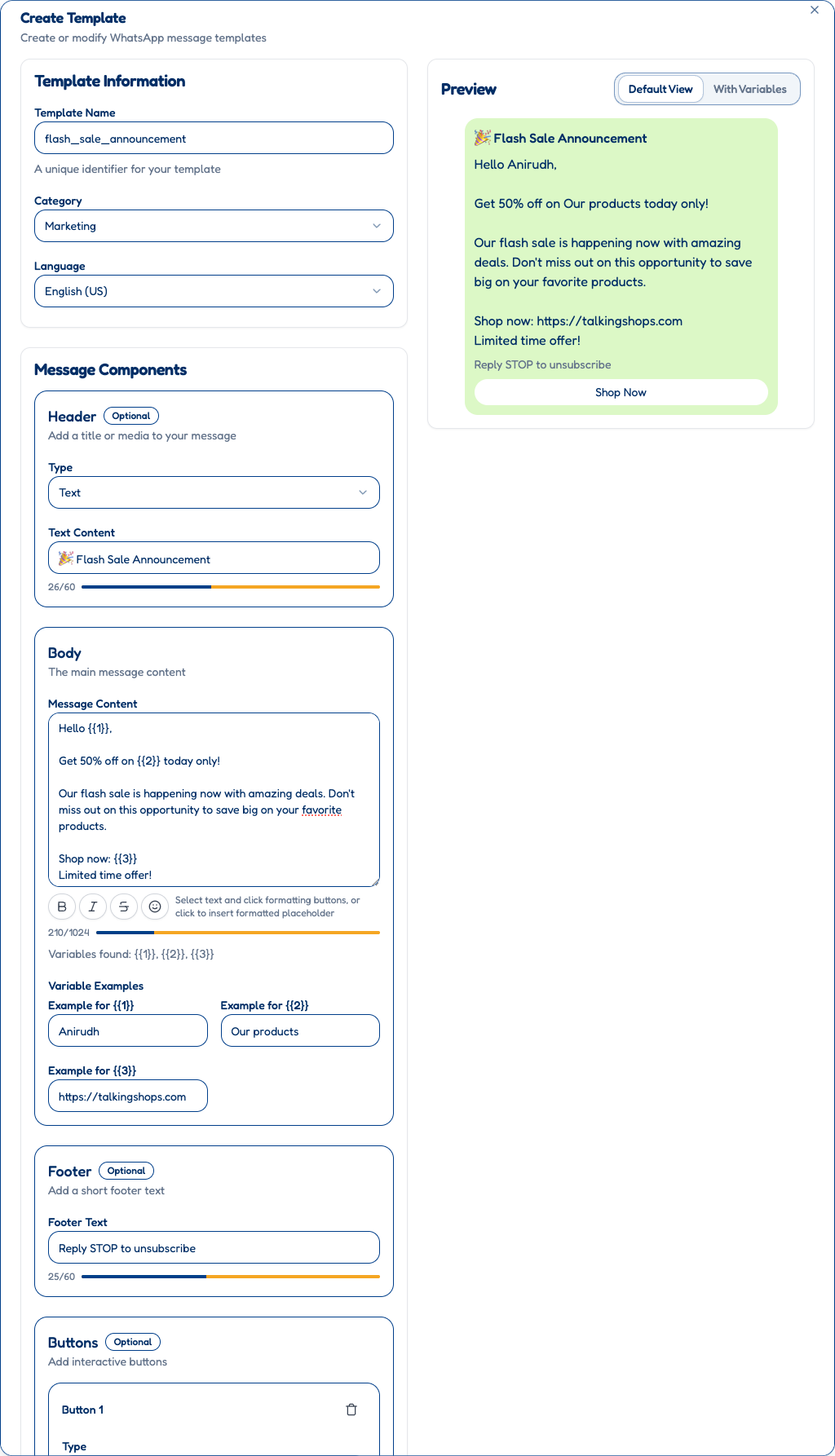 Example of a filled marketing template with proper body content, variables, and interactive button - preview shows how the message will appear to customers
Example of a filled marketing template with proper body content, variables, and interactive button - preview shows how the message will appear to customers
Step 4: Add Template Components
Header (Optional)
- Choose type: Text, Image, Document, or Video
- Add content following size limits
Body (Required)
- Write your main message
- Use
1,2format for variables - Keep within character limits
Footer (Optional)
- Add closing text
- No variables allowed
Buttons (Optional)
- Add up to 10 buttons
- Choose type: Call to Action or Quick Reply
Step 5: Submit for Approval
- Review all template content
- Ensure compliance with WhatsApp policies
- Click "Submit for Approval"
- Wait for Meta's review (usually 24-48 hours)
⚠ WhatsApp Template Guidelines
Do's ✅
- Be transparent about who you are
- Provide clear value to customers
- Use proper grammar and spelling
- Include opt-out instructions for marketing
- Keep messages relevant and concise
Don'ts ❌
- Don't send misleading content
- Don't use spam tactics
- Don't share sensitive information
- Don't create multiple similar templates
- Don't use excessive capitalization or symbols
Content Restrictions
- No alcohol, tobacco, or weapons promotion
- No adult content or services
- No illegal products or activities
- No misleading health claims
- No cryptocurrency or financial speculation
🔄 Template Management
Editing Templates
Once approved, templates cannot be edited. You must:
- Create a new template with desired changes
- Submit for approval
- Delete the old template if needed
Deleting Templates
- Go to Templates section
- Find the template to delete
- Click "Delete"
- Confirm deletion
⚠ Important
Deleting a template cannot be undone. Make sure you no longer need the template before deleting.
Template Performance
Key Metrics to Track
- Delivery Rate - Percentage of messages successfully delivered
- Read Rate - Percentage of delivered messages that were read
- Engagement Rate - Percentage of read messages that got responses
- Opt-out Rate - Percentage of users who opted out
Improving Template Performance
- A/B Testing - Try different message variations
- Personalization - Use customer data effectively
- Timing - Send messages at optimal times
- Segmentation - Target specific customer groups
🛠 Advanced Template Features
Multi-language Templates
Create templates in multiple languages to reach diverse customers:
- Create separate templates for each language
- Use consistent naming convention (e.g.,
flash_sale_en,flash_sale_es) - Target customers based on their language preference
Dynamic Content
Use variables to create highly personalized messages:
text
Hi {{1}},
Based on your recent purchase of {{2}},
we thought you'd love our new {{3}} collection!
As a loyal customer, get {{4}} off your next order.
Use code: {{5}}
Shop Now: {{6}}Template Buttons
Enhance engagement with interactive buttons:
Call to Action Buttons:
- Phone Number: "Call Us"
- Website URL: "Shop Now"
Quick Reply Buttons:
- Pre-defined responses: "Yes, I'm interested", "Not now", "Tell me more"
🔍 Template Examples Library
E-commerce Templates
Product Launch:
text
New Arrival - {{1}}
Introducing {{2}} - perfect for {{3}}!
Special launch price: {{4}}
Limited time only.
Shop now: {{5}}Abandoned Cart Recovery:
text
Still thinking about it?
Hi {{1}}, you left {{2}} in your cart.
Complete your order now and get {{3}} off!
Use code: {{4}}
Complete Order: {{5}}Order Confirmation:
text
✅ Order {{1}} Confirmed!
Thank you {{2}}!
Your order of {{3}} is being prepared.
Total: {{4}}
Estimated delivery: {{5}}
Track: {{6}}Service-based Templates
Appointment Booking:
text
Appointment Confirmed - {{1}}
Hi {{2}}, your appointment is confirmed:
Service: {{3}}
Date: {{4}}
Time: {{5}}
Location: {{6}}
Reschedule: {{7}}Follow-up:
text
How was your experience?
Hi {{1}}, we hope you enjoyed {{2}}!
Share your feedback and get {{3}} off your next visit.
Rate Us: {{4}}Troubleshooting Common Issues
Template Rejection
Common Reasons:
- Policy violations
- Incomplete information
- Formatting errors
- Inappropriate content
Solutions:
- Review WhatsApp's Business Messaging Policy
- Ensure all required fields are complete
- Check variable formatting
- Resubmit with corrections
Low Performance
Possible Causes:
- Poor timing
- Irrelevant content
- Message frequency issues
- Technical delivery problems
Solutions:
- Analyze send times and adjust
- Improve targeting and personalization
- Respect frequency limits
- Check technical configuration
Variable Errors
Common Issues:
- Incorrect variable format
- Missing variable values
- Wrong data types
Solutions:
- Use
1format consistently - Ensure all variables have values
- Match variable types to content
📞 Getting Help
Support Resources
- Help Center: Documentation
- Email Support: info@talkingshops.com
- WhatsApp Support: +91 70193 38724
- Live Chat: Available in dashboard
Community
Join our community to:
- Share template examples
- Get feedback from other users
- Learn best practices
- Stay updated on new features
Next Steps:
Ready to Start?
Begin with a simple utility template like order confirmation, then move to marketing templates as you get comfortable with the process.